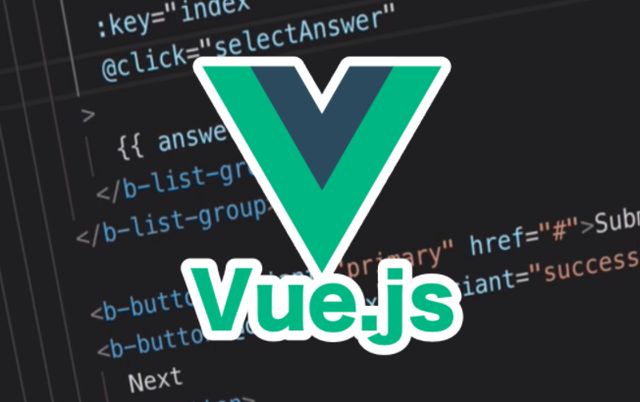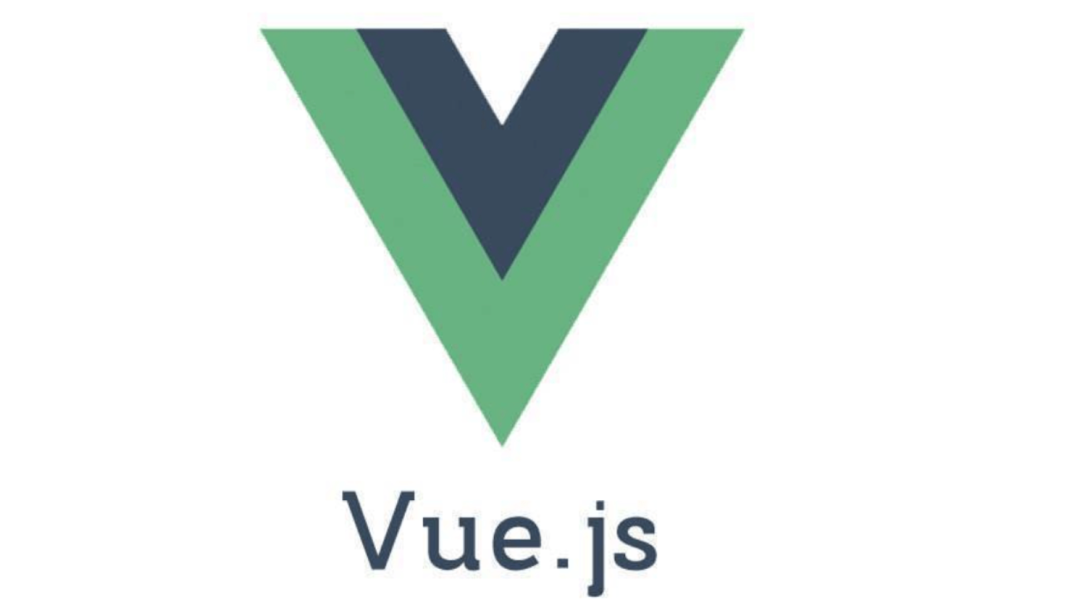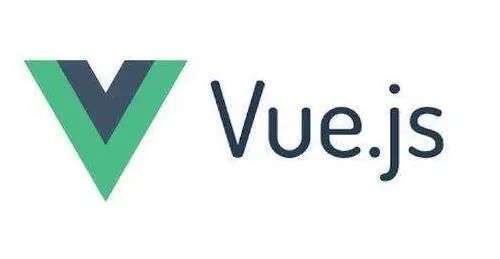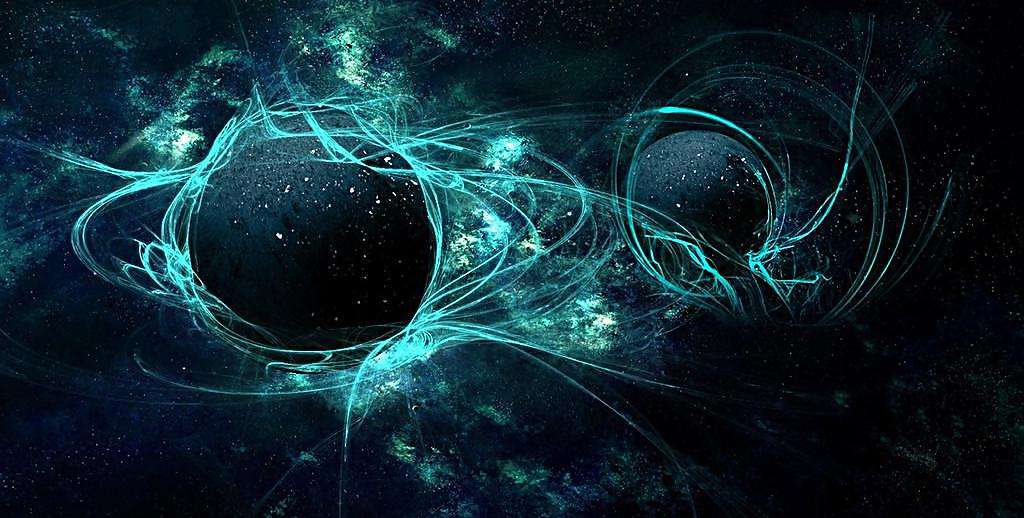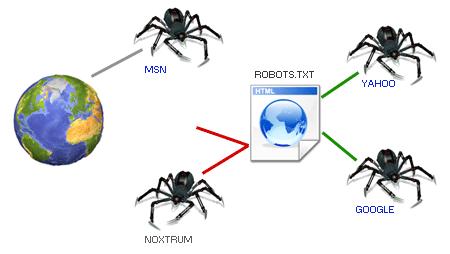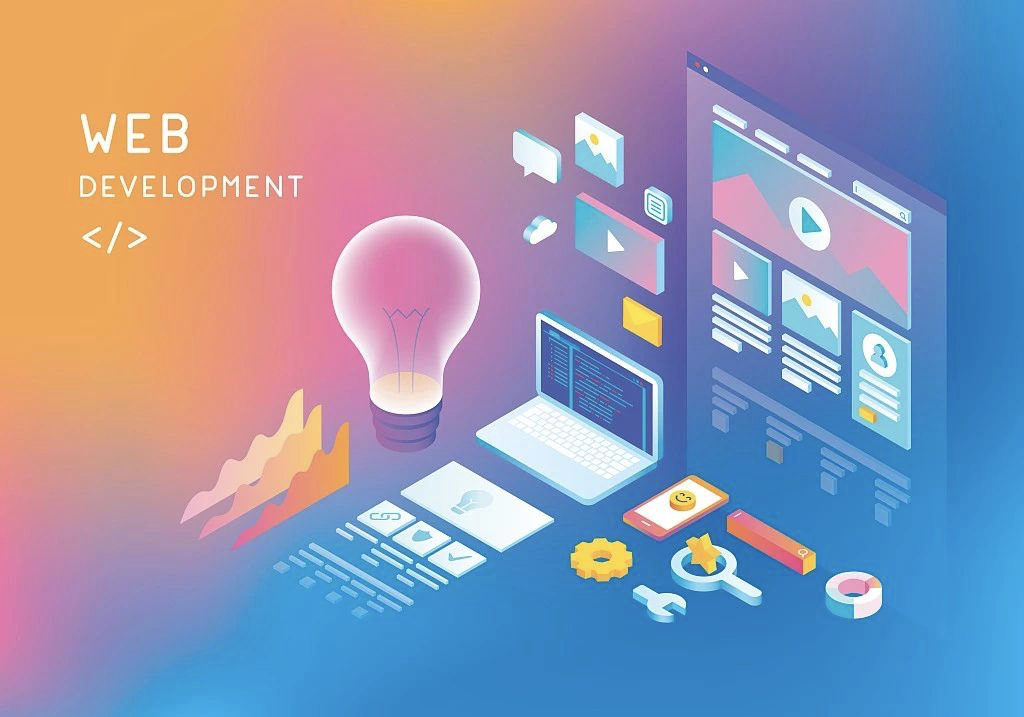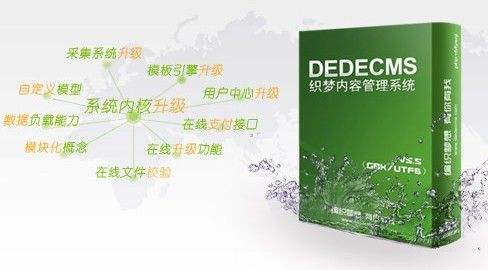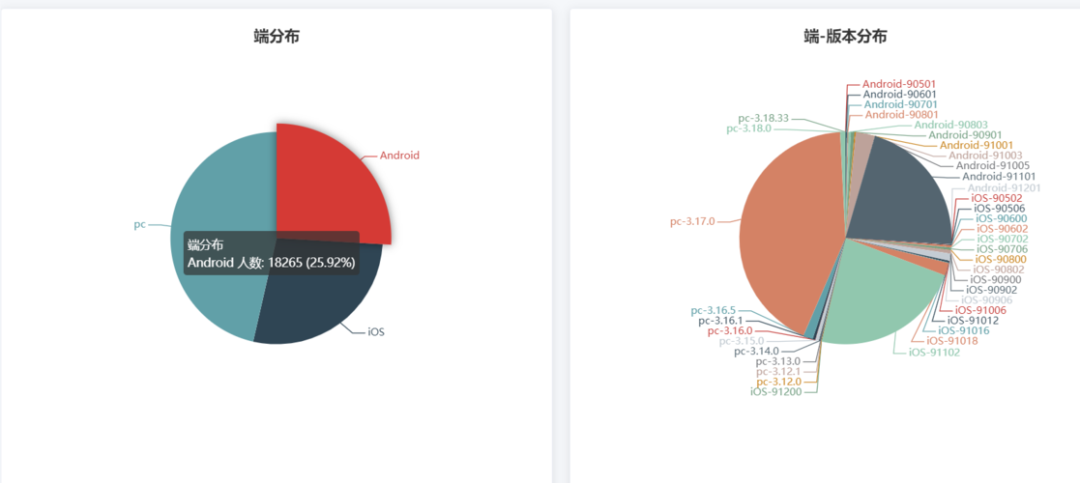
1. vue2项目中,使用echart的饼图
在Vue 2项目中使用ECharts的饼图,你需要遵循以下步骤:
1.1. 安装 ECharts
首先确保你已经在项目中安装了ECharts。你可以通过npm或yarn来安装它。
npm install echarts --save
或者如果你更喜欢使用yarn:
yarn add echarts
1.2. 创建一个 Vue 组件
创建一个新的Vue组件(比如PieChart.vue),然后在这个组件里引入并配置ECharts。
<template>
<div ref="pieChart" class="pie-chart"></div>
</template>
<script>
import * as echarts from'echarts';
exportdefault {
name: 'PieChart',
mounted() {
this.initChart();
},
methods: {
initChart() {
// 基于准备好的dom,初始化echarts实例
const chart = echarts.init(this.$refs.pieChart);
// 指定图表的配置项和数据
const option = {
title: {
text: '某站点用户访问来源',
subtext: '纯属虚构',
left: 'center'
},
tooltip: {
trigger: 'item'
},
legend: {
orient: 'vertical',
left: 'left'
},
series: [
{
name: '访问来源',
type: 'pie',
radius: '50%',
data: [
{ value: 1048, name: '搜索引擎' },
{ value: 735, name: '直接访问' },
{ value: 580, name: '邮件营销' },
{ value: 484, name: '联盟广告' },
{ value: 300, name: '视频广告' }
],
emphasis: {
itemStyle: {
shadowBlur: 10,
shadowOffsetX: 0,
shadowColor: 'rgba(0, 0, 0, 0.5)'
}
}
}
]
};
// 使用刚指定的配置项和数据显示图表。
chart.setOption(option);
}
}
};
</script>
<style scoped>
.pie-chart {
width: 600px;
height: 400px;
}
</style>1.3. 在应用中使用这个组件
确保你的新组件可以在应用程序中的适当位置使用。例如,在App.vue中引入并使用PieChart组件:
<template>
<div id="app">
<PieChart />
</div>
</template>
<script>
import PieChart from './components/PieChart.vue';
export default {
name: 'App',
components: {
PieChart
}
};
</script>1.4. 调整样式
根据需要调整.pie-chart类的宽度和高度以适应你的布局需求。
1.5. 运行项目
确保一切都设置正确后,运行你的Vue项目,你应该能看到包含饼图的新页面。